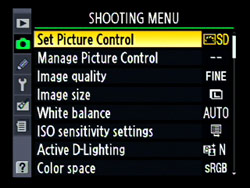This post is a part of our Q&A section. If you want to submit your question, please use the form in the Contact page.
Darren (London, UK) asked : What is the function of AE-L/AF-L button which is on the right side of the viewfinder on my Nikon D60. I read the camera manual but couldn’t grasp the concept of it. Can you write about its feature or may be how to use it and when to use it?
I wrote a blog on how to set AE-L/AF-L button on Nikon D90 and how does it work a while ago. Nikon’s all DSLRs including D60 share same theory about how it works but it depends on the situation when do you want to use it. Basically AE-L/AF-L stands for Auto Exposure Lock/Auto Focus Lock but you can use AE-L/AF-L button for many other different functions. You can even use this button to lock Flash value which we discussed in a earlier blog. Camera menu option and the button position on the camera may vary depending on the camera model, but you will find it under the CSM menu and probably you have to go under the Control option. If you want to see the details on how to set AE-L/AF-L button in your camera, you may want to check the blog post on How to set AE-L/AF-L button on Nikon D90. In this article, I am going to demonstrate the effect of Auto Exposure Lock feature with the help of couple photographs I took. Once you grasp the concept of it, you can apply the technique in similar situations.
Before applying Auto Exposure Lock (AE-L)
My camera was in Aperture Priority mode and the metering system was in Matrix metering mode. That means camera metered the exposure based on the overall scene inside the frame. The white snow background gave the sense of a bright situation to the camera metering system and it calculated the Shutter speed accordingly. But when I took the picture, the main subject came out underexposed because the camera metering system couldn’t figured it out that the main subject was not as bright as majority of the frame.
After applying Auto Exposure Lock (AE-L)
To overcome this issue, I thought Auto Exposure Lock (AE-L) feature would be the best choice in this situation. Before activating the feature, I zoomed in little bit so that the brighter area in the frame will get reduced and the camera metering system won’t be fooled. After that I focused on the main subject and press the AE-L/AF-L button to lock the exposure at the current values. At this point, the camera metering system calculated the exposure values based on the relatively darker area because I eliminated the most of the snow by zooming into the subject. I then zoomed out (recomposed the shot) and took a picture with the locked exposure. This gave me a nicely lit subject and well exposed background. If you are not careful enough with the framing, you might end up getting some overexposed areas in the frame as well.
[Updated on 4/30/2019] Someone might argue that why don't we use spot metering instead of matrix metering and lock the focus on the subject’s face and meter the exposure. By doing so, camera is going to meter the light based on the spot where the focus is locked on and not the entire frame, which will then properly exposed the subject. Yes, it might work in some cases but not a good choice in every situation, and that is the exact reason I chose this picture to demonstrate the effect. If I use spot metering in this particular scenario, it will properly expose the subject but will also overexpose the snow area way too much than I would like it be.