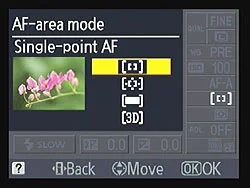This post is a part of our Q&A section. If you want to submit your question, please use the form in the Contact page.
Shyam (Delhi, India) asked : I have set my camera settings to take multiple shots in a self timer mode, but when the pictures is taken, it takes only one shot. What am I doing wrong here?
Hi Shyam! First of all, I found your question little bit incomplete. You didn't mention what are the settings you have adjusted on the camera and under what lighting condition you are taking pictures. Sometimes, even if your camera settings are right, because of the available lights or not enough time to recycle the flash power or many other variables, you may not get the result you want. If you are shooting in a bright daylight, all you have to do is make sure that the camera is set to continuous (burst) shooting mode and the focus is being tracked and locked if the subject is moving. If you are shooting in a dark night and using an external flash unit, you might have to check couple of other settings as well, which I will describe bit later in this blog. First, lets review the setup steps that need to be done on the camera to take multiple shots in a self-timer mode.
Camera Settings for a Self-Timer Mode
In this blog, I am taking the reference of Nikon D90, but I believe these camera settings are same for almost every other Nikon DSLR camera. It is possible that you might find the buttons and the menu options in different places, but once you get the idea, it won’t be hard to adjust the settings no matter which camera brand and model you use.
Now, lets get into the setup menu.
1. Press the Menu button on the back of the camera and go to CSM (Custom Setting Menu).
2. Use the multi-selector button and go to c Timers/AE lock menu.
3. Go to the option c3 and select Self-timer, and you will see two options inside.
Nikon D90 Self-Timer Mode Menu
4. First option, Self-timer delay, allows you to set the time after how many seconds camera should start taking the pictures, and the available values are 2s, 5s, 10s, 20s.
4. And the next option is Number of shots you want to take in a self-timer mode. You can choose between 1 and 9 shots.
Nikon D90 Self-Timer Mode
5. Optionally, you can also select CL (Continuous Low) mode shooting speed (1fps, 2fps, 3fps and 4fps) into CSM->Shooting/display->d6 (CL mode shooting speed).
6. Finally, you have to change the shooting mode into self-timer mode (with burst shooting). You can do so my pressing the button on the top (shown in the picture) and rotating the main command dial while the button is still being pressed. When you see the burst mode with the clock (self-timer) icon displayed on the LCD screen, you can let go the button and you are all set.
If you have already done all of these setup on the camera and still not getting multiple shots in a self-timer mode, it is time to check your camera's Autofocus Mode. When you are shooting in a burst mode, you probably want to use AF-C or AF-A autofocus mode. And if you are shooting in a dark night with an external flash on, you may not get multiple shots because of the flash recycle time. Once you take a shot, flash may take a few seconds to recycle itself and get ready for the next shot. Also, if you are shooting with a higher frame rate, 4fps for example, its hard to achieve that shooting speed with an external flash unit attached on the camera.
I hope I was able to answer your question, and if you have a follow up question or more questions, please write back to me. Happy shooting!